Authentication
Learn how to authenticate your API requests using API keys and webhooks for secured and authorized access to kredete’s API services.
Introduction
Kredete's API uses token-based authentication to ensure secure access to our services. Clients are required to include a valid API key or access token in the Authorization header of each request, formatted as:
Authorization: Bearer <secret-key>- API keys can be generated via your user dashboard and should be rotated periodically to maintain security and prevent unauthorized access.
- Your API keys carry many privileges, so be sure to keep them secure! Do not share your secret API keys in publicly accessible areas such as GitHub, client-side code, and so forth.
- To safeguard sensitive data, all requests should be made over HTTPS. Requests without proper authorization will result in a
401 Unauthorizedresponse. - For endpoints requiring elevated permissions, ensure that the necessary roles or scopes are included in the request headers.
Generating Your API Keys
1. Navigate to the Configuration Tab
- Go to the Settings Menu from the side navigation panel and click on the Configuration Tab.
2. Regenerate Keys
- Next to your Public Key and Secret Key, you will find a "Regenerate Key" button. Click this button to generate a new key.
- For Webhook Secret Keys, ensure your Webhook URL is already saved, then click the "Regenerate Key" button.
3. Update Your Integration
- Copy the new keys using the copy icon next to each field and update your integration settings immediately to avoid interruptions in API functionality.
By following these steps, you can securely manage your API keys and webhook settings, ensuring your integration is up-to-date and fully functional.
Obtaining Your API Keys
1. Log in to Your Corporate Account
- Access your corporate dashboard by logging in with your credentials.
2. Navigate to the Settings Menu
- On the side navigation panel, locate and click on the Settings menu.
- Under Settings, select the Configuration Tab to access API keys and Webhooks.
3. Locate Your API Keys
- On the Configuration Tab, you will see the Public Key and Secret Key displayed.
- Each key has a copy icon next to it for easy copying and pasting into your integration environment.
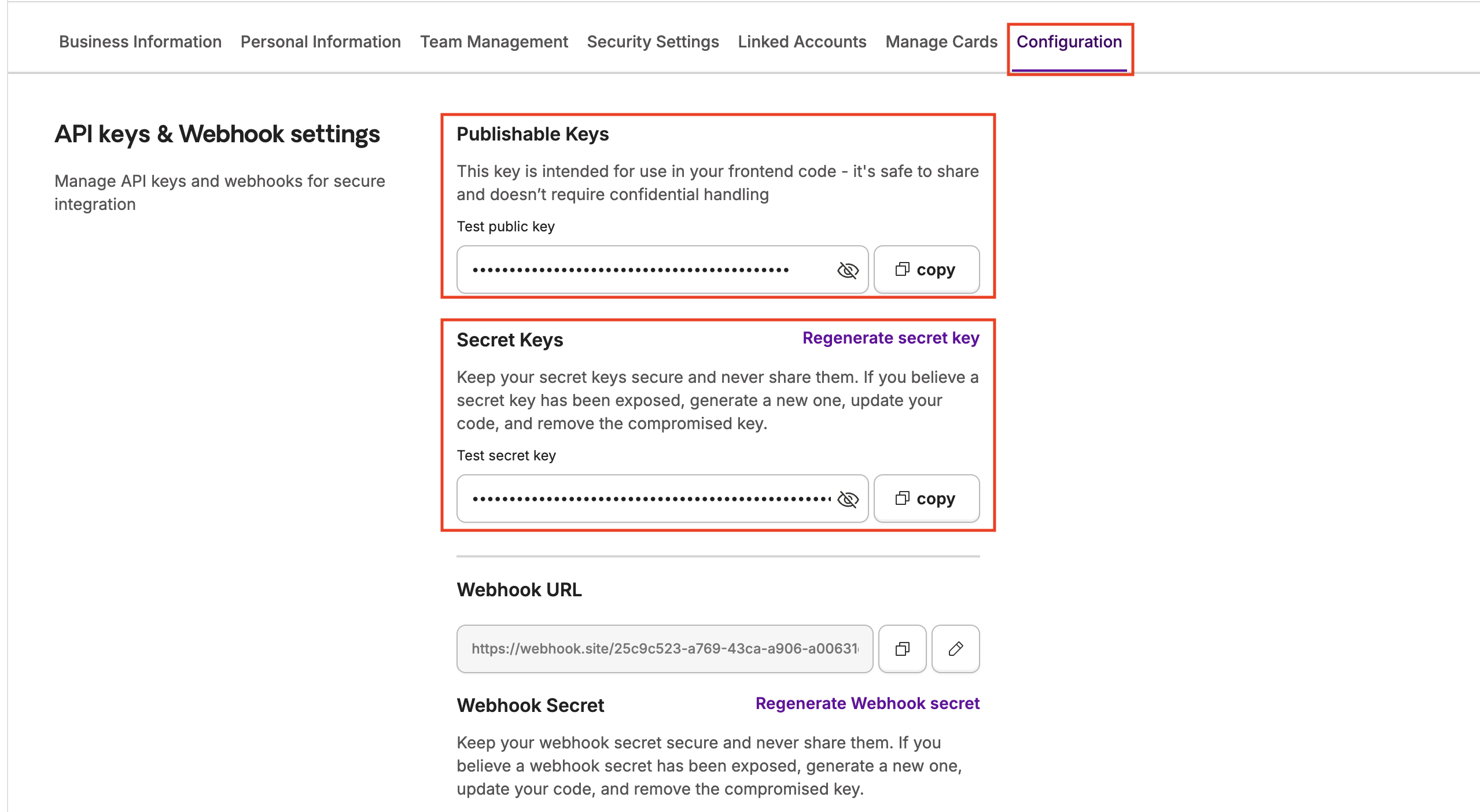
Obtain your API keys
4. Set Up Your Webhook URL (If Applicable)
- Before accessing the webhook secret keys, input your Webhook URL in the designated field.
- Once a Webhook URL is saved, the Webhook Secret Key will become accessible.
Updated 11 months ago